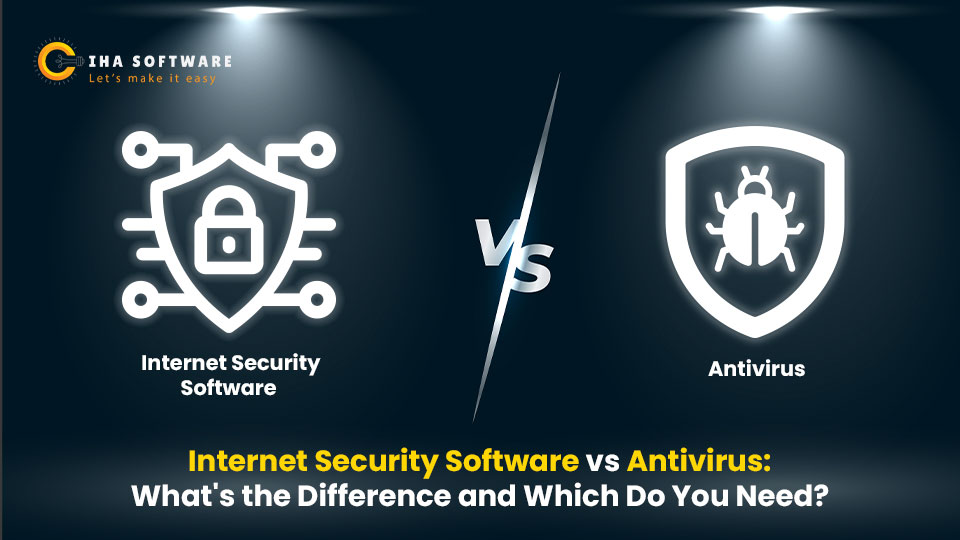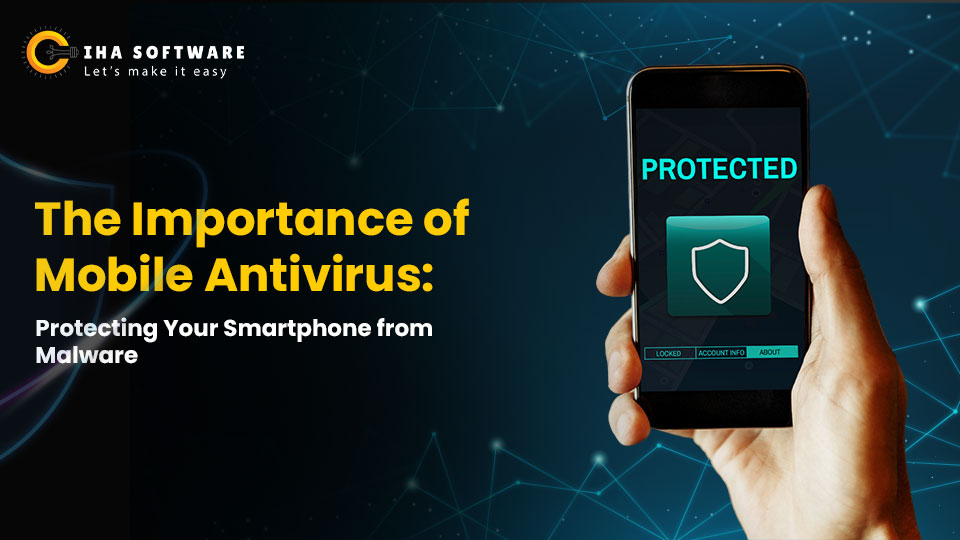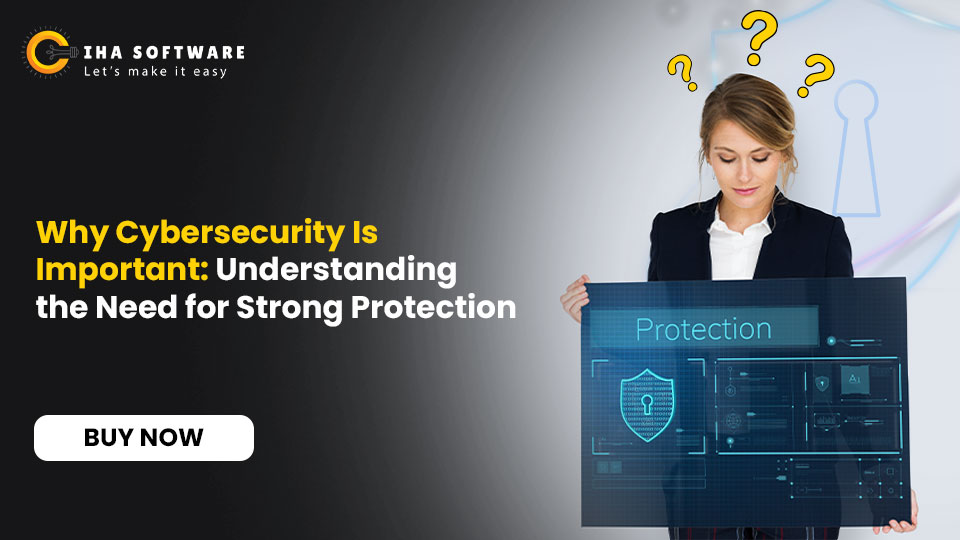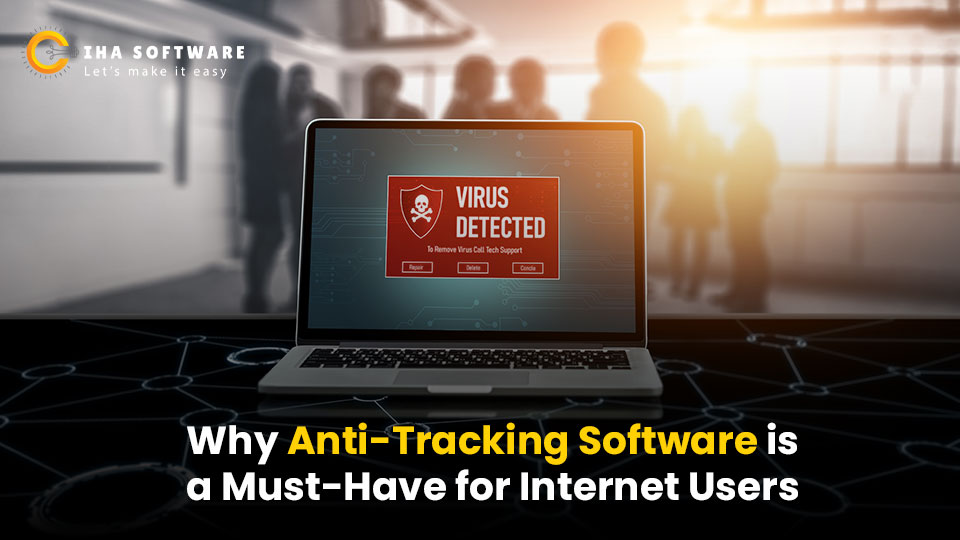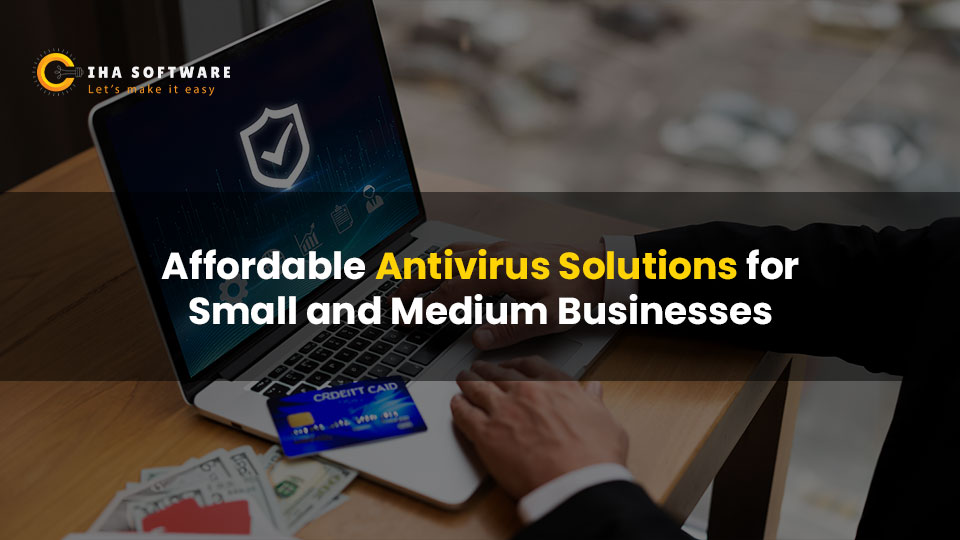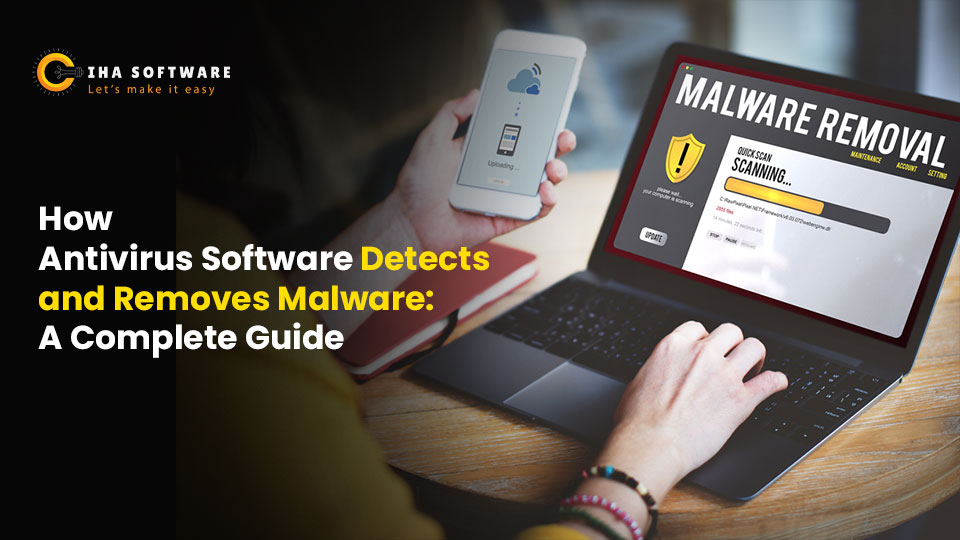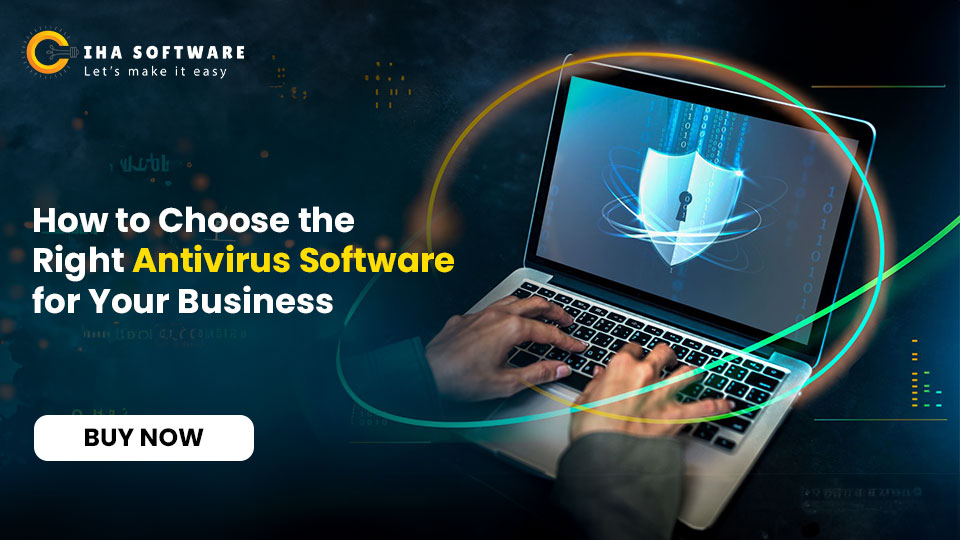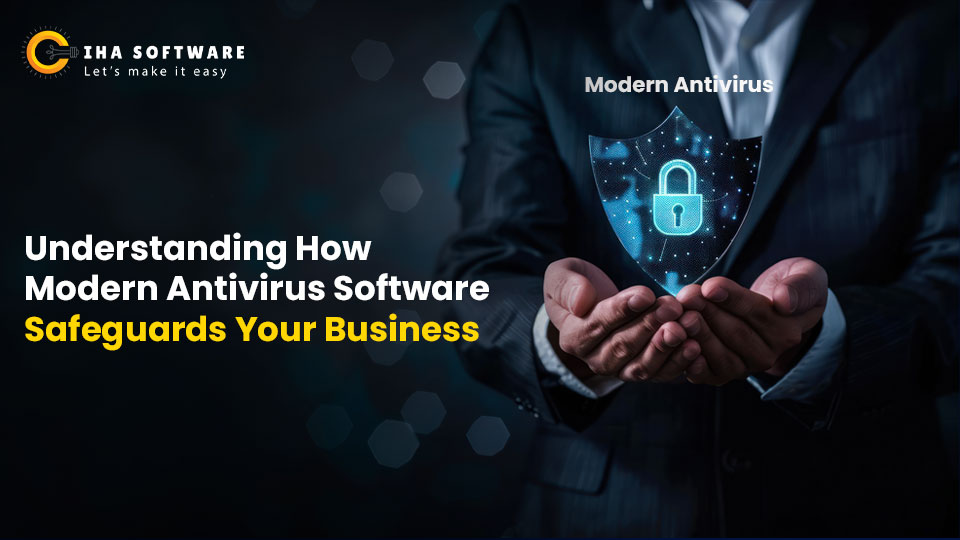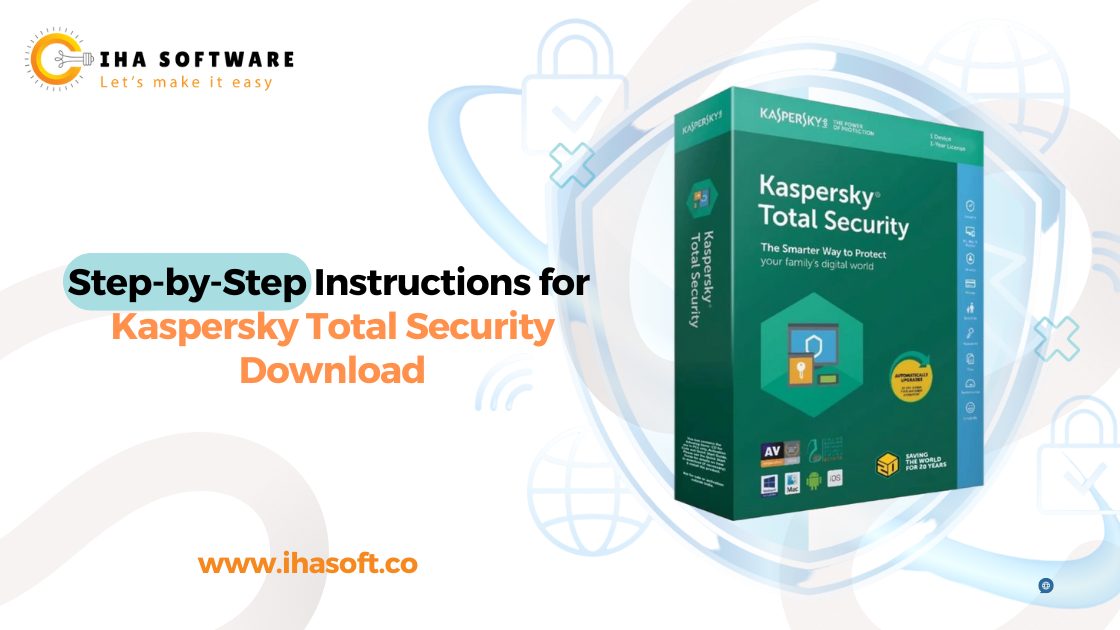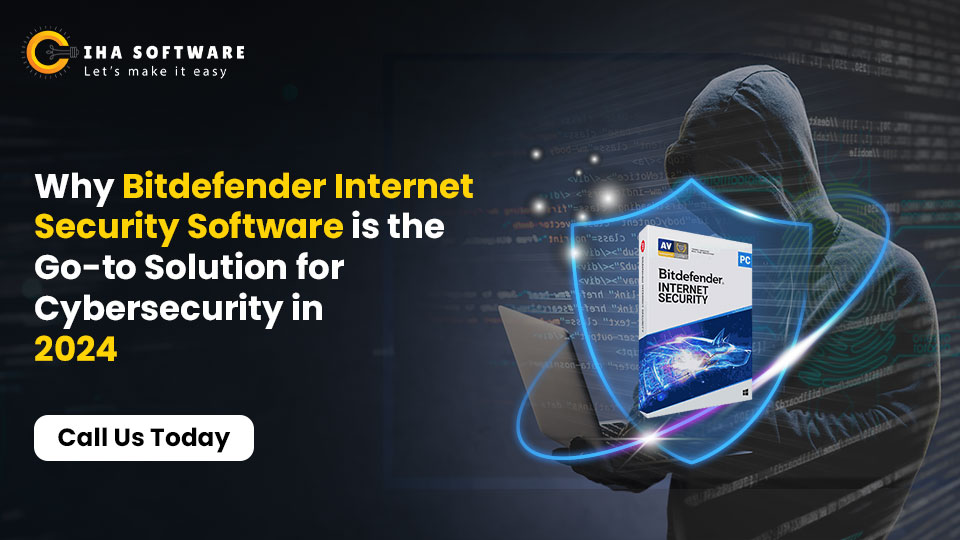Viruses are harmful programs that can seriously affect your computer’s performance and security. From slowing down your system to stealing your personal information, viruses can cause a wide range of problems. Whether you’re using a Windows PC or a Mac, knowing how to detect and remove viruses is crucial for maintaining a secure and efficient device.
In this detailed guide, we will walk you through the entire process of cleaning your computer from viruses. We’ll cover the warning signs that indicate your system might be infected; the steps to take for virus removal on both Windows and Mac, and Stopping solutions you can adopt to keep your computer virus-free in the future.
What is a Virus?
A computer virus is a type of malware (malicious software) designed to disrupt the normal functioning of a computer. It operates by attaching itself to clean files or programs and spreads throughout the system. Viruses can corrupt files, steal personal information, delete data, or even render a system inoperable.
Unlike other types of malware, viruses are unique in that they require a host (an existing program or file) to replicate and infect other systems. Once inside, the virus continues to spread and can even move from one computer to another through email attachments, shared files, or infected software.
How Do Viruses Enter Your Computer?
Understanding how viruses get into your computer can help you keep it safe. Viruses can enter your computer in a few ways:
- Email attachments: One of the most common methods. Opening infected attachments from unknown or untrusted senders often leads to virus infections.
- Infected software downloads: Downloading cracked software, illegal copies of programs, or applications from untrusted sites is risky.
- Removable media: Using infected USB drives, external hard drives, or memory cards can introduce a virus to your computer.
- Social media and messaging apps: Links shared through platforms like Facebook Messenger, WhatsApp, or Instagram may contain hidden viruses.
- Fake websites: Visiting fake or fake websites can install malware onto your system, especially if you accidentally download files or enter personal information.
- Unfixed software issues: Older software versions can have security gaps that allow viruses to sneak in without being detected.
Types of Computer Viruses
There are several types of computer viruses, each with Unique features:
- File Infecting Viruses: These attach themselves to executable files (.exe) and activate when the file is opened. Over time, they spread to other programs and files.
- Macro Viruses: These target applications like Microsoft Word or Excel by exploiting their macro functions. When a user opens an infected document, the virus spreads.
- Boot Sector Viruses: These infect the master boot record of your hard drive, often making your computer unable to start properly. These viruses are difficult to remove as they activate during the booting process.
- Browser Hijackers: These viruses modify browser settings, redirecting you to unwanted or malicious websites. They often come bundled with free software or toolbars.
- Worms: While technically not viruses, worms are a form of malware that self-replicates and spreads across networks without needing a host file. They cause significant damage by overloading systems and networks.
- Trojan Horses: Named after the famous Greek story, Trojans disguise themselves as legitimate software. Once downloaded, they can open a backdoor to allow hackers to access your system.
Signs That Your Computer is infected with a Virus
Not all viruses are immediately noticeable, but there are common signs that may indicate a virus infection. Recognizing these symptoms early can help prevent serious damage:
- Unusually slow performance: If your computer slows down significantly without any apparent reason, it could be due to virus consuming system resources.
- Frequent crashes: Repeated system crashes, particularly when running certain programs, may signal the presence of malware.
- Random pop-ups: A clear sign of infection is if random ads or pop-ups appear, even when you aren’t browsing the web.
- Unfamiliar programs running: Open your Task Manager or Activity Monitor and check for programs you don’t recognize. These could be hidden malware processes.
- Browser redirection: If your browser starts redirecting you to strange websites, or you see new toolbars and extensions you didn’t install, your computer is likely infected.
- Increased internet usage: Some viruses communicate with external servers or send data over the internet. If your data usage skyrockets without explanation, a virus may be at work.
How to Prepare Your Computer for Virus Removal
Before removing the virus, it’s important to prepare your system properly. This ensures that the virus doesn’t spread further or cause Permanent damage during removal.
A. Backup Your Files
Always back up your important data before attempting virus removal. Use an external hard drive, cloud storage (such as Google Drive, Dropbox, or OneDrive), or USB flash drive. Avoid backing up files to another part of your computer, as the virus might infect them.
B. Disconnect From the Internet
Viruses often communicate with external servers for instructions or to transmit stolen data. Disconnecting your computer from the internet stops further communication and prevents the virus from downloading additional harmful files.
C. Boot into Safe Mode
Safe Mode allows your computer to start with only the necessary system files, disabling most non-essential programs, including the virus. This makes it easier to remove the virus.
For Windows:
- Restart your computer.
- Press and hold the
Shiftkey while selecting Restart. - Go to Troubleshoot > Advanced Options > Startup Settings.
- Click Restart, then press
F4to enter Safe Mode.
For Mac:
- Restart your Mac and hold down the
Shiftkey until the Apple logo appears. - Release the key when the login screen appears.
Steps to Clean Your Computer from Viruses
There are various methods to remove viruses from your computer. Depending on the Impact of the infection, you may need to use a combination of the following methods.
Running a Full Antivirus Scan
The first step in virus removal is running a full system scan using a reputable antivirus program. Here’s how:
- Download trusted antivirus software: If you don’t already have one, choose from reputable antivirus providers like McAfee, Norton, Kaspersky, or Bitdefender.
- Update the virus definitions: Make sure your antivirus software is up to date. New viruses are discovered every day, so up-to-date definitions are essential to detect newer threats.
- Perform a full system scan: A quick scan will only check a few parts of your computer, but a full scan will check every file and program. This can take several hours but is necessary to catch all infections.
- Remove the virus: After the scan, your antivirus will likely give you two options: quarantine or remove the virus. Quarantining the virus isolates it, preventing it from causing further harm. Removing the virus deletes it entirely.
Removing Malware Manually
If your antivirus can’t remove the virus, or you suspect additional malware is present, manual removal might be necessary. Here’s how to manually remove malware:
- Identify suspicious programs: Open Task Manager (on Windows) or Activity Monitor (on Mac) to check for unfamiliar or resource-heavy programs.
- Uninstall unknown programs: Go to the Control Panel (on Windows) or the Applications folder (on Mac) and uninstall any programs you don’t recognize.
- Delete temporary files: Sometimes viruses hide in your computer’s temporary files. Use Disk Cleanup on Windows or clear your browser cache and temporary files on a Mac.
Using Specialized Virus Removal Tools
For stubborn viruses, specialized malware removal tools can help. Some of the most popular tools include:
- Malwarebytes: Known for detecting and removing adware, spyware, and rootkits.
- HitmanPro: Designed to work alongside your primary antivirus software to catch hidden threats.
- AdwCleaner: Specifically removes adware and unwanted programs that may have come bundled with free software.
Download and run these tools to give your system a more thorough cleaning.
How to Remove Viruses on Windows vs. Mac
Although viruses can infect both Windows and Mac systems, the methods to remove them differ slightly.
Virus Removal on Windows
Windows is more commonly targeted by malware due to its widespread use. Follow these steps to remove viruses from a Windows PC:
- Boot into Safe Mode: Restart your computer in Safe Mode to disable all non-essential programs.
- Run a full antivirus scan: Use an updated antivirus program to scan your system.
- Manually uninstall suspicious programs: Use Control Panel > Programs to remove unknown or unwanted software.
- Delete browser extensions: Sometimes malware installs browser extensions. Check your browser settings and remove any unknown add-ons.
Virus Removal on Mac
Although Macs are less prone to viruses, they are not immune. Here’s how to remove viruses from a Mac:
- Restart in Safe Mode: Hold the
Shiftkey while booting your Mac. - Use Activity Monitor: Identify and stop suspicious processes in Activity Monitor.
- Uninstall unknown programs: Move unwanted applications to the Trash and empty it.
- Run a malware removal tool: Use Mac-specific antivirus tools like CleanMyMac or Malwarebytes.
Best Practices to Prevent Future Virus Infections
Once you’ve cleaned your computer from viruses, it’s important to take steps to prevent future infections. Here are the best practices:
Virus Removal on Windows
Use Windows Defender: Windows comes with built-in antivirus software, Windows Defender. Run a scan by following these steps:
- Open Settings.
- Go to Update & Security, then select Windows Security.
- Click on Virus & threat protection, and under Current threats, click on Quick scan. For a more thorough scan, click on Scan options and choose Full scan.
Restore your system: If the virus persists, you can restore your computer to an earlier point in time. Here’s how:
- Type “System Restore” in the Start Menu.
- Choose a restore point from a date before the infection began.
- Follow the on-screen instructions to restore your system.
Virus Removal on Mac
Though Mac systems have a Standing for being more secure, they are not immune to malware. Here’s how to remove a virus from a Mac:
Boot into Safe Mode: Start your Mac while holding the Shift key until the login screen appears. Safe Mode disables unnecessary programs, including most malware.
Check login items: Some malware automatically starts when your Mac boots up. Here’s how to disable suspicious login items:
- Go to System Preferences.
- Click on Users & Groups.
- Select your user account, then click on the Login Items tab.
- Remove any unknown items by selecting them and clicking the minus (-) button.
Remove suspicious applications: Go to the Applications folder and uninstall any programs that seem unfamiliar or were installed around the time your computer started acting strange.
Clear browser extensions: Malware often affects web browsers. Open Safari, Chrome, or Firefox and remove unknown or suspicious extensions:
- For Safari, go to Safari > Preferences > Extensions.
- For Chrome, go to Settings > Extensions.
- For Firefox, go to Add-ons Manager and select Extensions.
Run a specialized Mac malware removal tool: Use tools like Malwarebytes for Mac to perform a deep scan of your system.
What to Do After Cleaning the Virus
After successfully removing the virus from your computer, it’s important to ensure that your system is back to normal and that the infection didn’t cause any lasting damage.
Check for Missing or Corrupt Files
Some viruses can delete or corrupt files. After removing the virus, check your important documents, photos, and other files to make sure they’re intact. If files are missing, you might need to restore them from a backup.
Monitor Your Computer’s Performance
After cleaning the virus, your computer should return to normal performance. If you continue to experience slow performance, crashes, or other issues, the virus may not be fully removed, or there could be additional malware present. In such cases, consider seeking professional help.
Change Passwords
Some viruses, especially keyloggers, may have captured your passwords. After cleaning your system, change the passwords for your email, social media, banking, and other important accounts to ensure that your sensitive information is protected.
Run Regular Scans
Make it a habit to run regular antivirus scans on your system. Even if you don’t notice any signs of a virus, regular scanning helps catch infections early and keeps your system safe.
Consider Using Backup Solutions
To ensure that you don’t lose important data in case of another virus infection, set up an automatic backup solution. Back up your files to an external hard drive, cloud service, or both.
Conclusion
Cleaning your computer from viruses can seem daunting, but with the right approach, you can effectively remove infections and restore your system to health. By recognizing the signs of a virus, taking preventive steps, and using antivirus software, you can protect your computer from future threats.
Following best practices such as keeping your software updated, being cautious with email attachments and downloads, and regularly scanning your system ensures that you minimize the risk of malware. A clean and well-maintained computer not only works faster but also keeps your data and personal information secure.